Q. How do I get a Supervisor account?
Claimants must register for a CamCORS Supervisor account every year. When you apply for an account you will be asked a series of questions about your employment.
The majority of applications will be automatically approved but if you are linked to a College (if you are on the payroll or a student for example) then you will require approval by your College.
If your application has to be approved by a College, or Colleges, you will be sent an email when a decision has been made.
Once you application has been approved you will also need to provide personal details such as your National Insurance Number and the IBAN number for your bank account.
Q. Why has my Supervisor account expired?
Claimants must register for a CamCORS Supervisor account every year. This helps to ensure that we hold relevant and correct information.
If you need a new Supervisor account go to Settings > Personal Details, Registration section and click on ‘Re-apply’.
Q. How do I renew my registration?
You should apply for a new Supervisor account.
You can go to Settings > Personal Details, Registration section and click on ‘Re-apply’, or go direct to https://apps.casc.cam.ac.uk/supervisor-registration.
Q. How do I approve Supervisor applications?
A Tutorial Officer must approve Supervisor applications related to their College. The necessary checks must be made before approving applications.
- Go to Home > Approve Supervisors
- Click on ‘Open’
- Click on ‘Approve’
Q. How do I add or remove College administrators?
A Tutorial Officer can check who has the Tutorial Officer, Finance Officer and Senior Tutor Roles at their College?
To check and make any changes:
- Go to Users > College Users.
- Filter on each administrative Role.
- Contact the CamCORS helpdesk with the details of any Users that need to be added or removed.
Q. How do I add or remove Course Co-ordinators?
A Tutorial Officer can check who has the Course Co-ordinator Role at their College.
To check and make any changes:
- Go to Users > Course Co-ordinators.
- If any need to be removed
- Click on ‘View’
- Click on the delete icon.
- Contact the CamCORS helpdesk to remove their Role, if they have no Courses
- If any need to be added to the same Course
- Click on ‘Add person’
- Enter the CRSid and click on Save
- Contact the CamCORS helpdesk to give them the Role, if they have no Courses already
If you want to use a new Course at your College:
- Go to Settings > Courses
- Click on ‘View’
- Click on ‘Add person’
- Enter the CRSid and click on Save
- Contact the CamCORS helpdesk to give them the Role, if they have no Courses already