Q. How do I find reports?
You can find any Reports related to your Students in Home > Report Search.
The most commonly used filters are shown at the top of the page, for example Academic Year and Term, Tripos Part and Student. Many more filters are available when you click on the Advanced filter button, but they do vary depending on your Role.
Q. How do I check what supervisions my students are receiving?
Directors of Studies, Tutors, Course Co-ordinators and Course Directors can get a report of all their Students and the Supervisions for which they have Reports (in any State). The report includes Students who have no Reports for the period selected.
Go to Supervisions > Supervisions Reported to select an Academic Year or Term. The report data can be output as a PDF or a CSV file.
Q. How do I create PDFs of reports?
Clicking on ‘PDF’ will download a zip folder containing a PDF for each selected record in the search results. The contents of the PDF will depend upon the State of the Report and your Role. For example, only a stub view of Draft Reports is shown unless you are the Supervisor.
You should only download PDFs if you need to and they should be deleted when no longer needed.
Q. Can I see reports for my old students?
If you still have the DoS or Tutor role at the College you should be able to access reports for previous students, as long as they are within the data retention period.
If you no longer have an appropriate role, or if the reports are more than 10 years old, you will need to contact the College Tutorial Office for copies of the reports.
Q. Can I produce evidence of the teaching I have done?
Supervisors can download a PDF showing evidence of their teaching from the my CamCORS > Teaching page.
Q. How do I see what hours I have done for each College?
Supervisors can see a summary of their hours and amounts on the my CamCORS > Payment Summary page.