Q. How do I create supervision reports on behalf of a Supervisor?
Directors of Studies, Course Co-ordinators, and Course Directors can create Supervision Reports for their Students, on behalf of Supervisors. There are four ways to create Supervision Reports on behalf of a supervisor:
- Using the Students’ CRSids
- Using the Students’ Tripos Parts
- From existing Supervision Reports
- Importing from CSV
Q. How do I create supervision reports using the students’ CRSids?
Go to Supervision Reports > Create.
- Find the Supervisor by typing their CRSid into the text box and clicking on ‘Find supervisor’.
- If the Supervisor is found their details will be shown. If it is the correct person click on ‘Continue’.
- You will be given a choice to find Students by their CRSid or by their Tripos Part. Click on ‘Find students by Crsid’.
- Select the correct Term and type or paste the Student CRSids into the text box, then click on ‘Find students’.
- Populate the Tripos Part and Paper or Topic fields for each Student found, then click on ‘Create reports’.
- A popup dialog box will confirm the Reports have been created.
Q. How do I create supervision reports for all my students taking a specific Tripos Part?
Go to Supervision Reports > Create.
- Find the Supervisor by typing their CRSid into the text box and clicking on ‘Find supervisor’.
- If the Supervisor is found their details will be shown. If it is the correct person click on ‘Continue’.
- You will be given a choice to find Students by their CRSid or by their Tripos Part. Click on ‘Find students by Tripos Part’.
- Select the Term and Tripos Part. Select a Paper or enter a Topic, or both, and click on ‘Find students’.
- You will be shown the Students found. Click on ‘Create reports’.
- A popup dialog box will confirm the Reports have been created.
Q. How do I create supervision reports from existing reports?
Go to Home > Report Search or Supervision Reports > Search.
- Find the existing Reports for the Supervisor and Students.
- Tick the Reports and click on ‘Create reports’.
- Select the Term and click on ‘Find students’.
- Populate the Tripos Part and Paper or Topic fields for each Student found, then click on ‘Create reports’.
- A popup dialog box will confirm the Reports have been created.
Q. How do I import supervision reports from a file?
Supervision Reports can be created by importing data from a CSV file. The file must have the following column headers and data:
- SupervisorCRSid: The Supervisor's CRSid eg sp123
- StudentCRSid: The Student's CRSid eg st123
- TriposPartCode: The Tripos Part code eg MAT0
- PaperCode: The Paper code, starting with the Tripos Part code, followed by an underscore and the Paper code eg MAT0_1
- Topic: The Topic
All columns must be present and the column heading names must be exact. Each row must contain data in the first three columns. At least one of PaperCode and Topic must be given.
Go to Supervision Reports > Import.
- Browse for the file then click on 'Import CSV'.
- Any validation errors will be reported by showing the data outlined in red. Hovering over the cell will show the error.
- Errors must be fixed in the file and the file imported again.
- When all errors have been fixed click on ‘Create Reports’.
- A popup dialog box will confirm the Reports have been created.
Q. What do I do if I can’t see one of my students?
Contact your Tutorial Office.
Q. What do I do if one of my student’s Tripos Part is incorrect?
Contact your Tutorial Office.